Booking Order
Tutorial Video
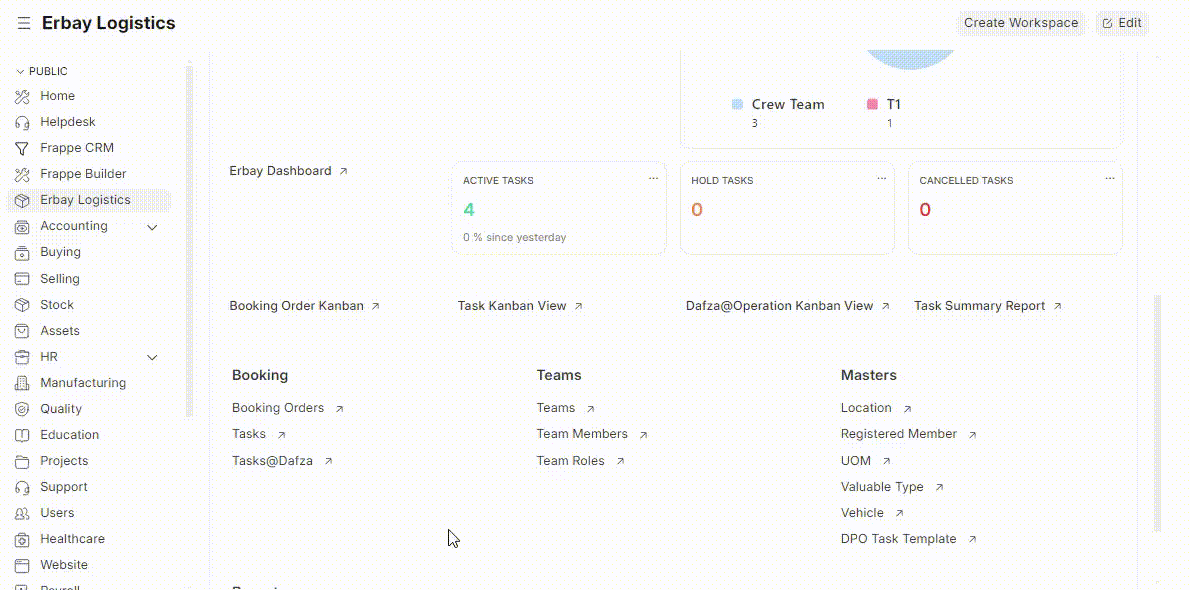
Steps to Create a New Booking Order :1. Navigate to Booking Orders
- Go to the Booking Orders tab and click on it to open the page (refer to img.1).
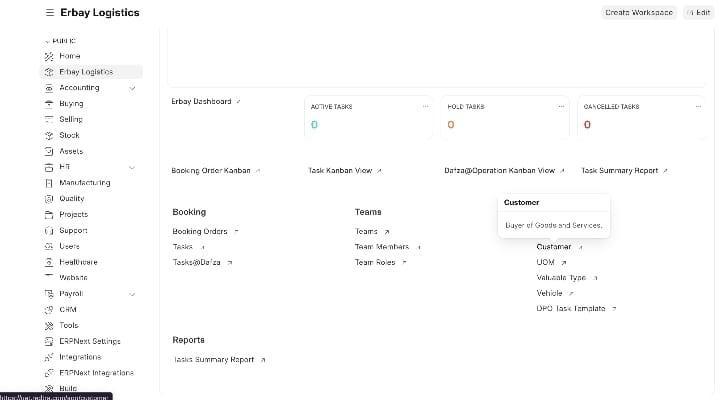 img.1
img.1
2. Initiate a New Booking Order
- Click the + Add Booking Order button located at the top right corner of the page (refer to img.2).
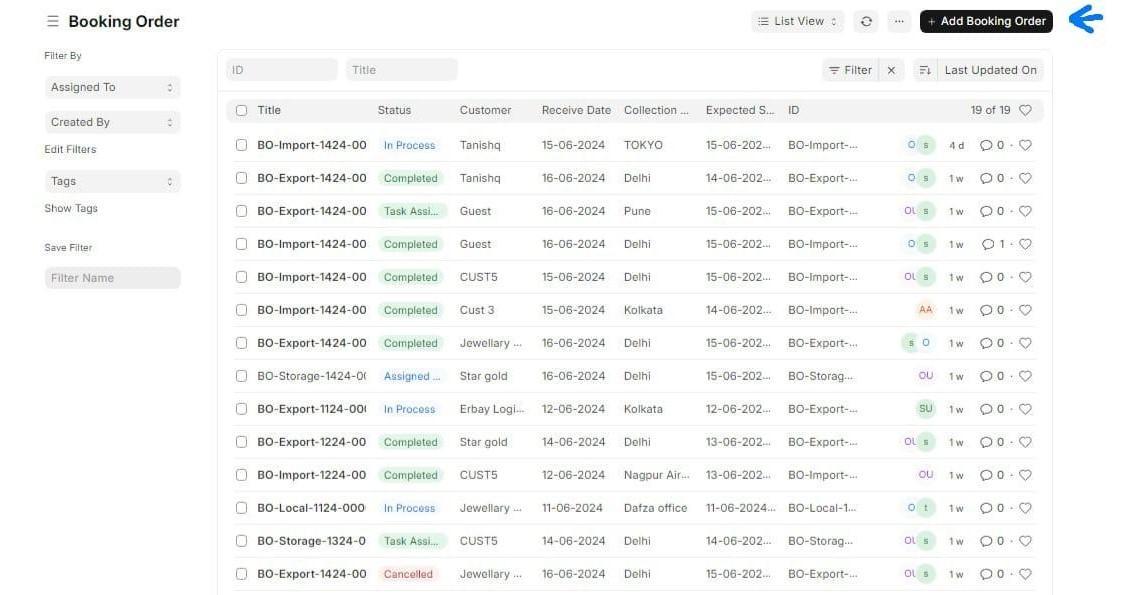 img.2
img.2
3. Fill in the New Booking Order Details
- After clicking, you'll be directed to the new booking order page, which consists of six sections to be filled out step-by-step (refer to img.3).
1.1 Booking details
Customer: Enter the customer's name.
Receive Date: Enter the date when the order is received.
Shipment Type: Select one of the four options: Storage, Local, Import, or Export.
Collection Point: Enter the full address and choose the collection city.
Delivery Point: Choose the delivery city and enter the full address where the order will be delivered.
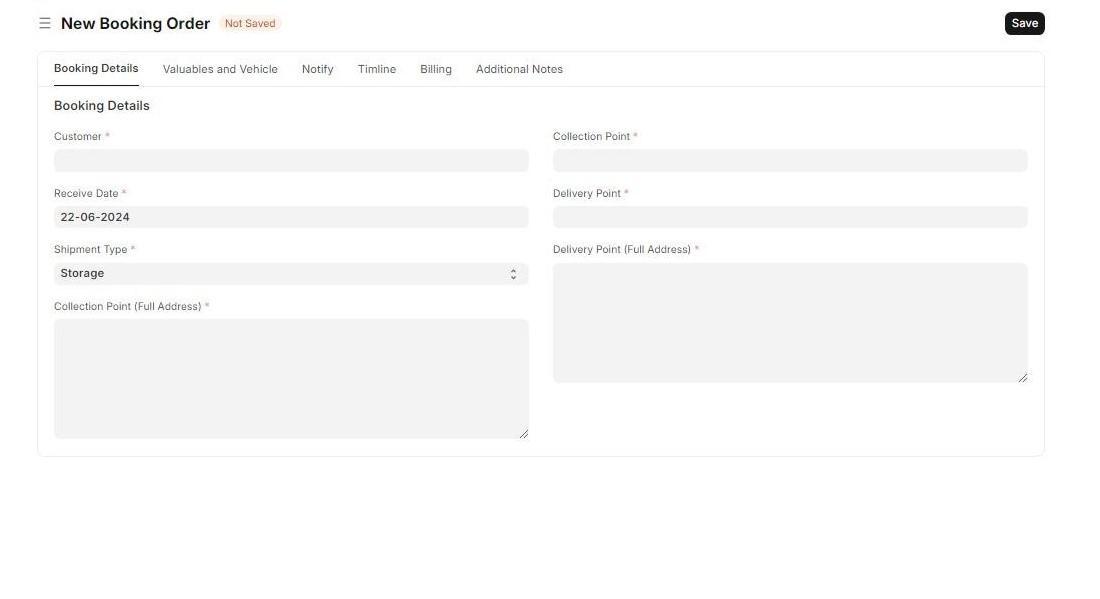 img.3
img.3
1.2 Valuables and vehicle
- Valuable Items: Click the add row button at the bottom left side to add details of valuable items. In the new row, enter the name and type of the valuable item, along with optional details like currency and recorded seal.
- Vehicle Details: Use the drop-down menu to add an existing vehicle or click the create new vehicle button to add a new vehicle. Fill in details like license plate, manufacturer, model, odometer value, fuel type, and fuel UOM (unit of measure), then save to add the vehicle.
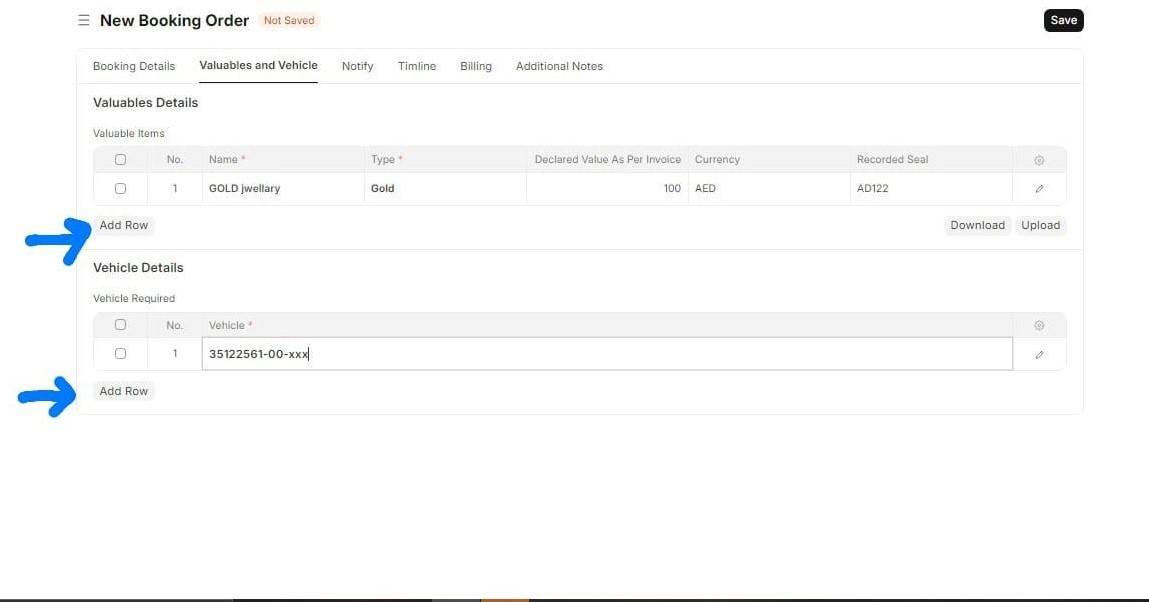 img.4
img.4
1.3 Notify
- Notify User: To allow a user to see and track the booking order, add them by clicking the add row button. Enter the user details in the new row and save.
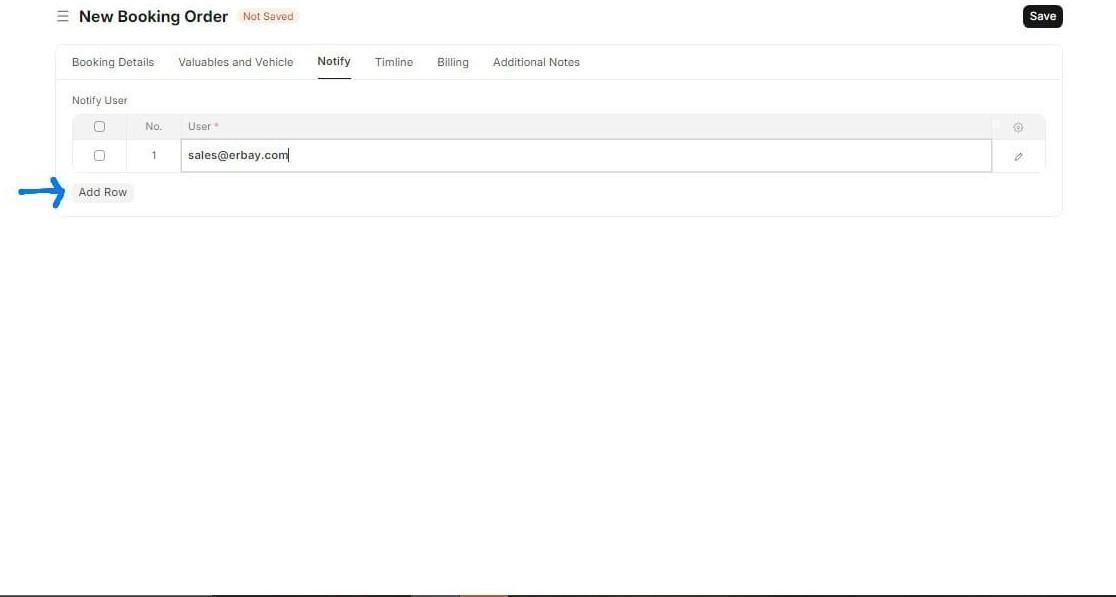 img.5
img.5
1.4 Timeline
- Expected Start Time: Select the date when the order is expected to start.
- Expected End Time: Select the date when the order is expected to be completed.
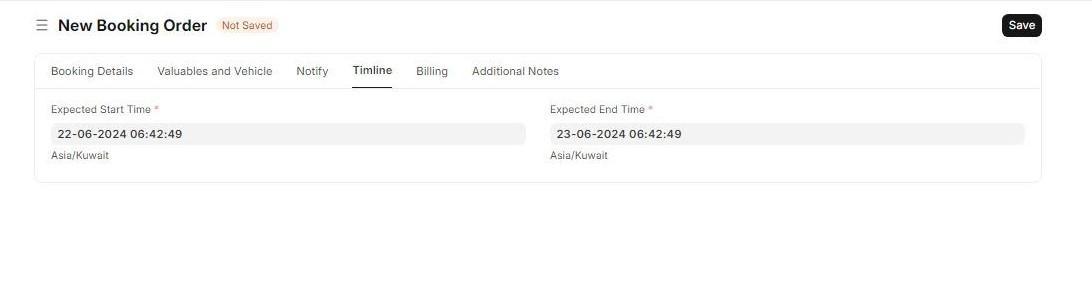 img.6
img.6
1.5 Billing
- Booking Amount: Enter the booking amount.
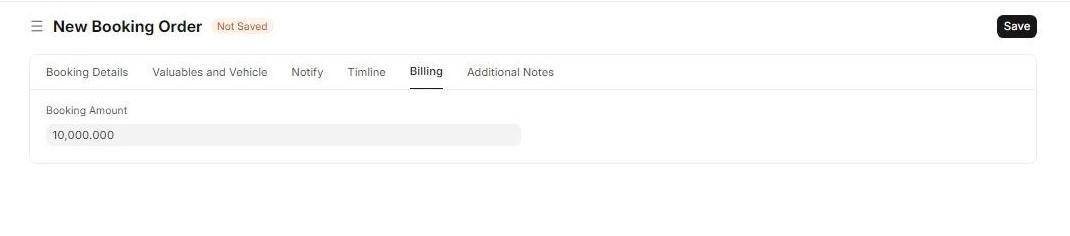 img.7
img.7
1.6 Additional Notes
- Notes: Add any optional notes regarding the order.
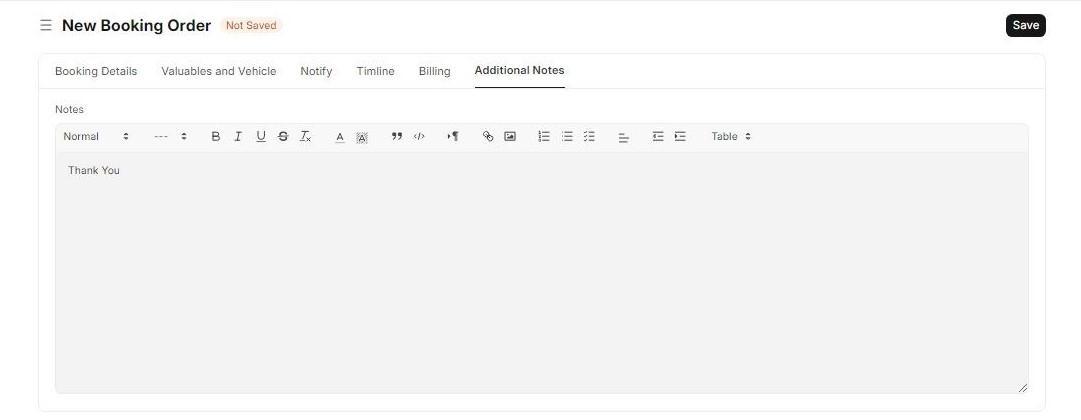 img.8
img.8
4. Save the Booking Order
- Once all details are filled in, save the order by clicking the Save button at the top right corner. Your order will be saved successfully!