Task Summary Report
The Task Summary Report module provides a comprehensive overview of tasks associated with booking orders. It allows users to track and manage tasks efficiently by filtering reports based on specific criteria such as booking order ID, customer, shipment type, category, date range, and task status. This module helps streamline the task management process and ensures that all relevant details are easily accessible for monitoring and reporting purposes.To check the Task Summary report for booking orders, go to Task Summary Report on the dashboard..png)
![]()
Go to the Task Summary Report Module:
Navigate to the module in your system where Task Summary reports are generated.
Enter Booking Order ID:
Input or Select the relevant booking order ID you want to track.
Specify the Customer:
Enter the name or details of the customer associated with the booking order.
Select the Shipment Type:
Choose the shipment type relevant to the booking order.
Choose the Category:
Select the appropriate category for the booking order.
Set the Date Range:
Enter the start date and end date.
Filter by Status:
Specify the status of the tasks you want to include in the summary report.
A detailed Report will show up
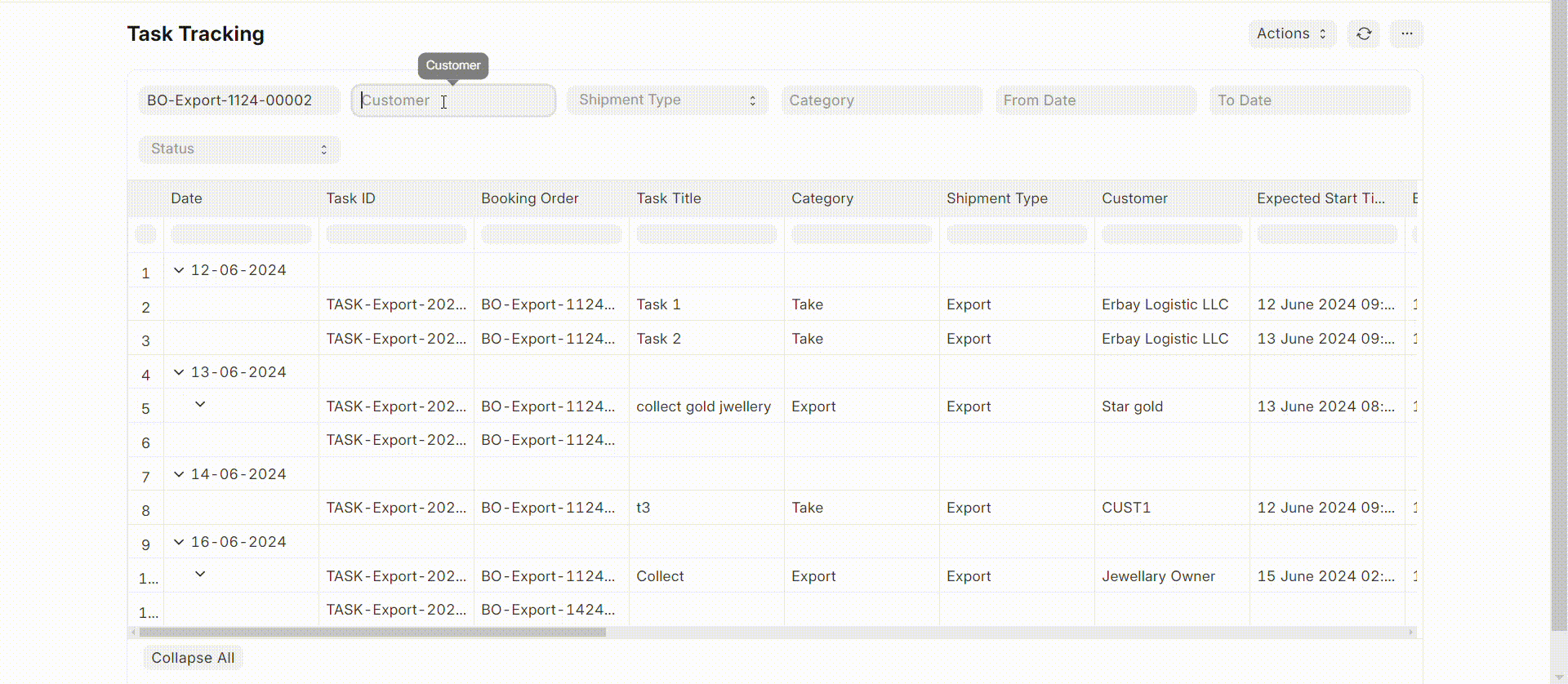
To check the DPO tasks click on the arrow which will open a dropdown list.
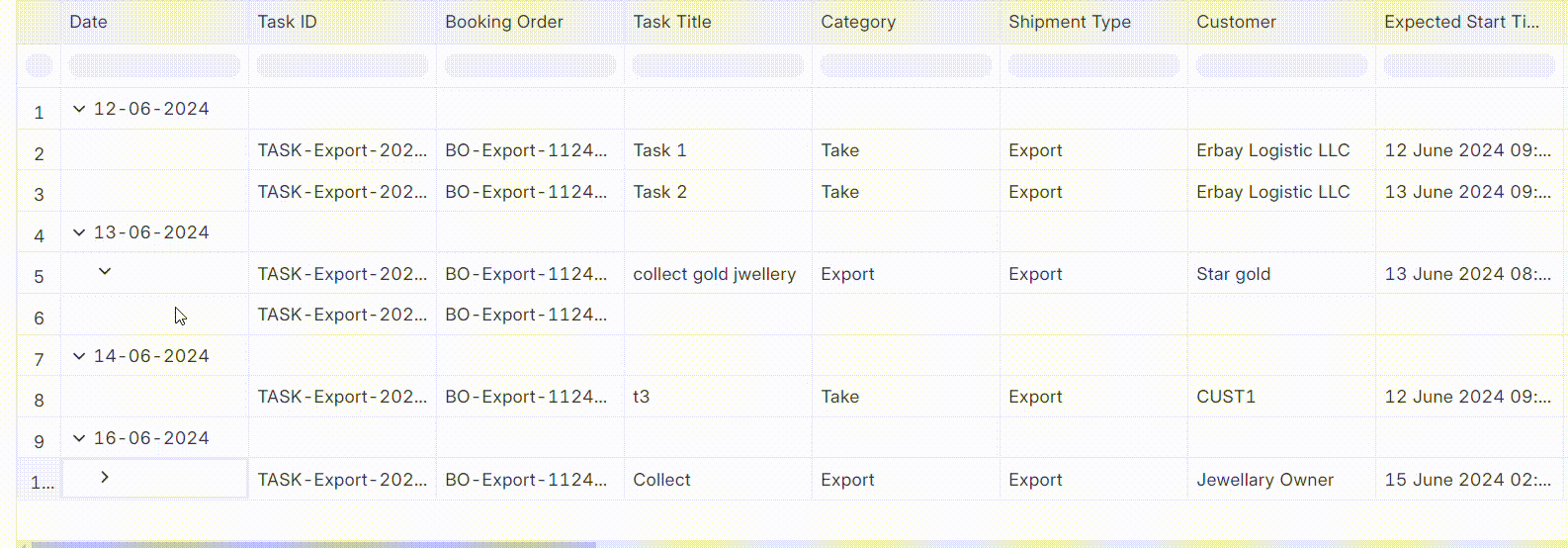
Auto Email Report Setup :
You can configure an auto email report to send updates based on user permissions.
New Auto Email Report Configuration :
.gif)
Report Selection: Choose the specific report to be sent.
Permissions: Set permissions for the user who will receive the report (e.g., Administrator).
Enable Report: Toggle the report to be enabled or disabled.
Data Filters: Apply filters to the report data to customize the content sent.
Send Only If Data Exists: Enable this option to send the email only if there is relevant data.
Report Filters: Specify dynamic filters for the report content.
Email Settings:
Email To: Enter the recipient's email address. For multiple recipients, list each address on a new line.
Sender: Specify the sender's email address.
Frequency: Set how often the report should be sent (e.g., daily).
Format: Select the format for the report content.
This setup allows you to automate the process of sending important report updates via email, ensuring timely and relevant information delivery.