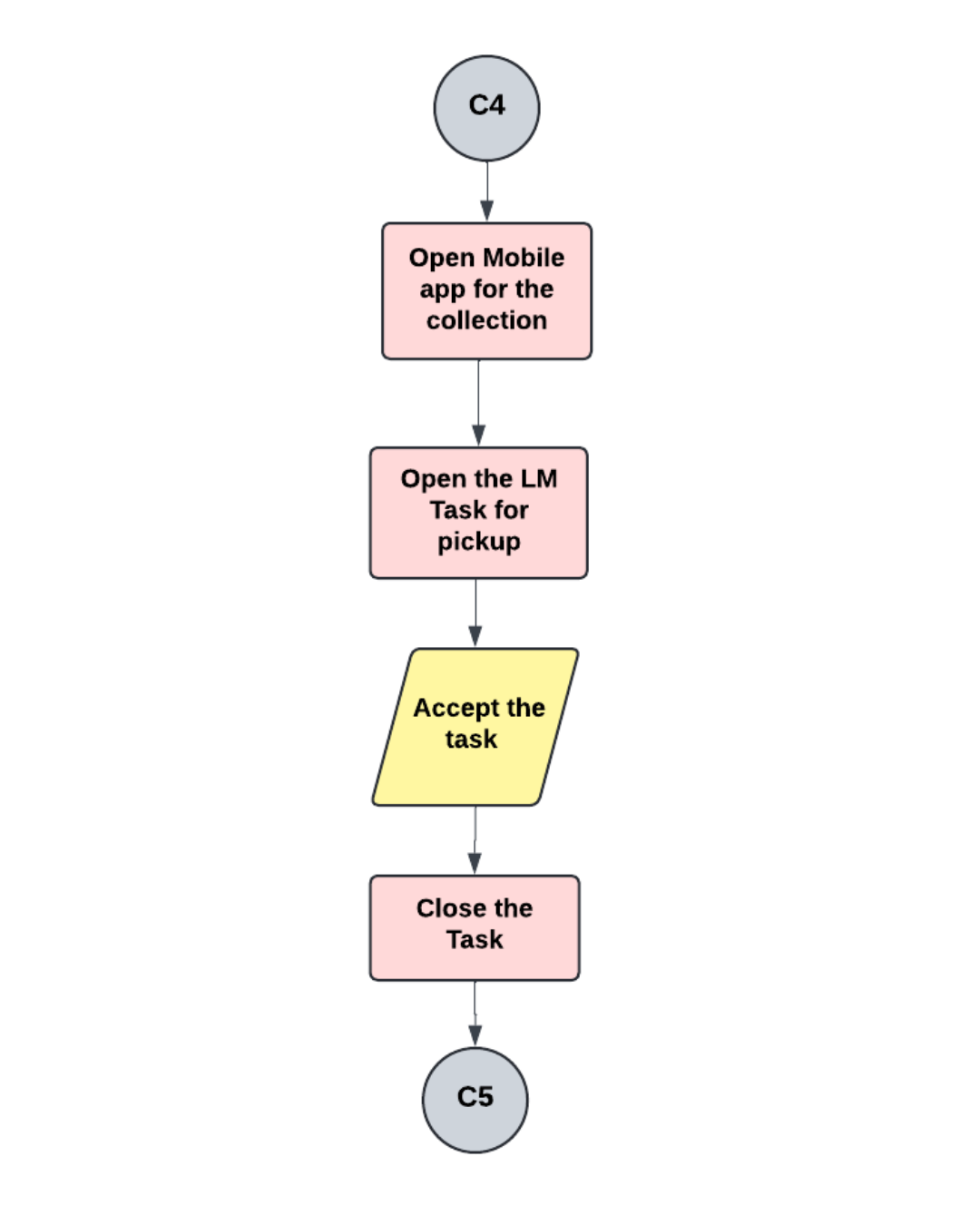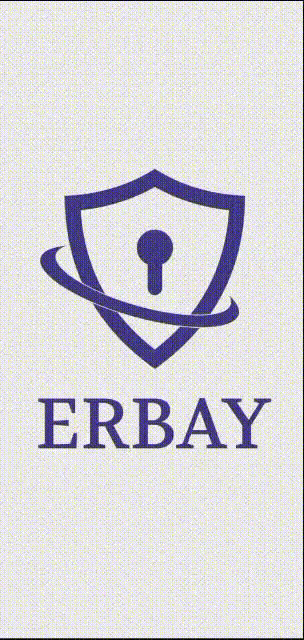Operation User
Role of Operation User
The mobile application of Erbay is available for the Truck Team and Crew Team.
These teams can use the application to update the progress of the LM tasks assigned to them.
Actual shipment/Goods Delivery By crew/truck team
1. Login as Operation User: Open the erbay app and log in using your operation user credentials.
2. Search for Task in 'To Do' Status: Navigate to the task list within the app and search for the task that is marked as 'To Do'.
3. Click the Eye Icon: Once you've identified the task, click on the eye icon associated with it. This likely opens up the details or allows you to view the task specifics.
4. Check Task Status: Verify if the LM (likely stands for Logistics Management) task is in "Process@Dafza". If it is, follow the next steps related to completing Dafza operations first.
Complete Dafza Operation (if applicable):
- If the task is in "Process@Dafza", complete the necessary operations related to Dafza first before proceeding.
5. Click on Edit Button: Once the Dafza operation is complete (or if not applicable), click on the 'Edit' button for the task.
6. Fill in All Good Details: Update the details regarding the goods associated with the task.
7. Click on Update: After filling in the details, click on the 'Update' button to save the changes.
8. Upload Photo of Goods: Upload a photo of the particular goods related to the task.
Click on 'Pick File' or 'Take Photo' option to select or capture the photo.
The app might indicate a progress status (e.g., 0% to 100%) while fetching and uploading the photo.
9. Click on Upload Button: Once the photo upload is complete, click on the 'Upload' button to finalize.
10. Save and Next: Save the changes and proceed to the next step or section in the app.
11. Enter Receiver Name and Signature: Enter the name of the receiver of the goods and capture their signature if required.
12. Save and Next: Save the receiver details and proceed to the next step.
13. Enter Handover Person's Signature: Enter the signature of the person responsible for handing over the goods.
14. Save and Complete: Save all details and mark the task as completed within the app.
By following these steps, you should be able to efficiently complete tasks using the erbay app, ensuring all necessary details and actions are properly documented and executed.